Overview
It provides several functions for documentation in Excel.
- Arrange Cursor
- Select Objects
- Highlighter
- Copy as Bitmap
- Switch sheet
Installation
Click
here to download the latest version.
Otherwise, go to the releases page, download version what you want.
Then unzip it, and execute XLR8R_Install.vbs. That's it. Now you can use XLR8R in Excel.
Usage
Arrange Cursor
Move cursor on all of the sheets in activated workbook. It ignore hidden sheets. This has two modes. Move the cursor to cell A1, or specify the cell you want.
Default keybind:
Ctrl + Shift + A
Select Object
Selects all objects in the selected range or objects. In other modes, you can set the range using the mouse coordinates.
Default keybind:
Ctrl + Shift + S
Highlighter
It also has two modes. Create red shape, or red callout on the mouse point.
Default keybind:
Ctrl + Shift + D
Copy as Bitmap
Copy to clipboard as image of selected range or objects.
Default keybind:
Ctrl + Shift + C
Switch sheet
- Switch to the first sheet.
Default keybind:
Ctrl + Alt + Home
- Switch to the last sheet.
Default keybind:
Ctrl + Alt + End
Customization
You can customize on Preference Settings. Press Ctrl + Shift + P to open Preference Settings.
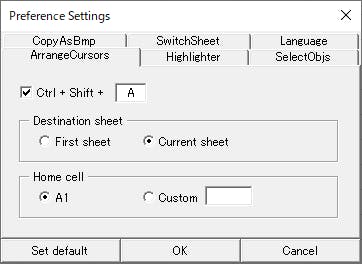 You can change keybindings, languages, modes, and settings.
You can change keybindings, languages, modes, and settings.
Contributing
Visit the GitHub.